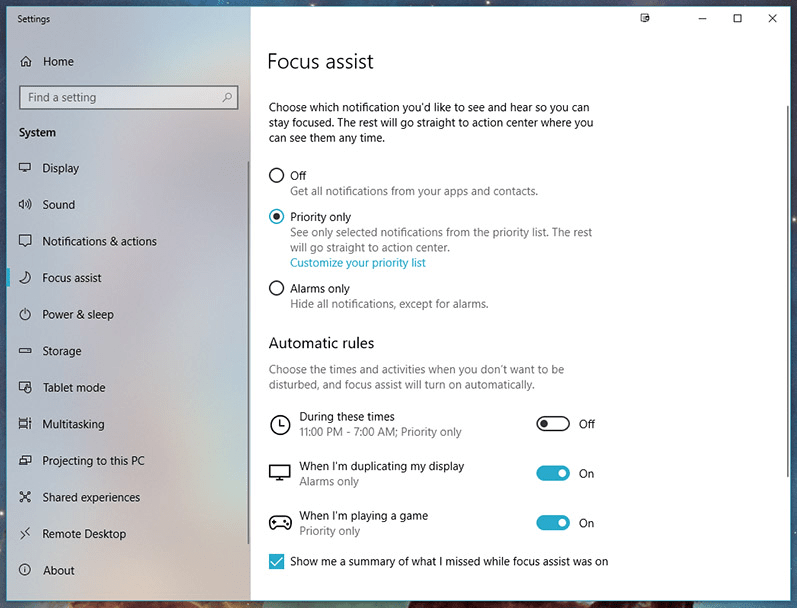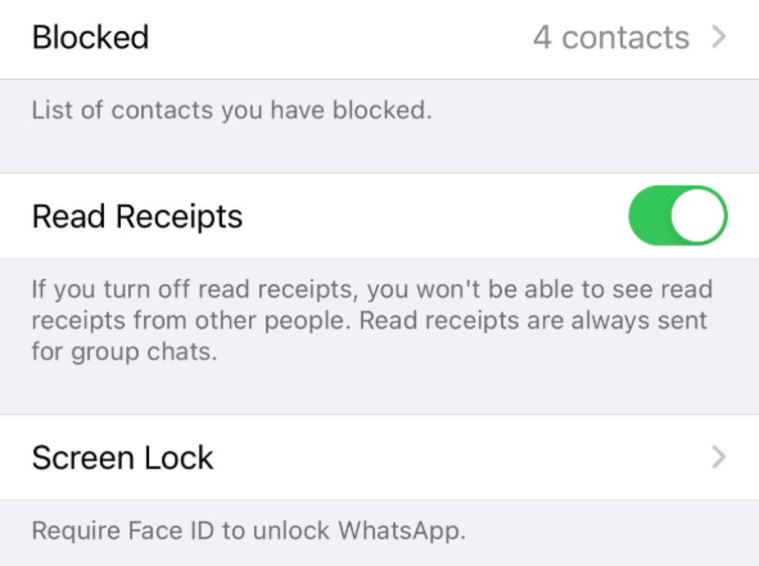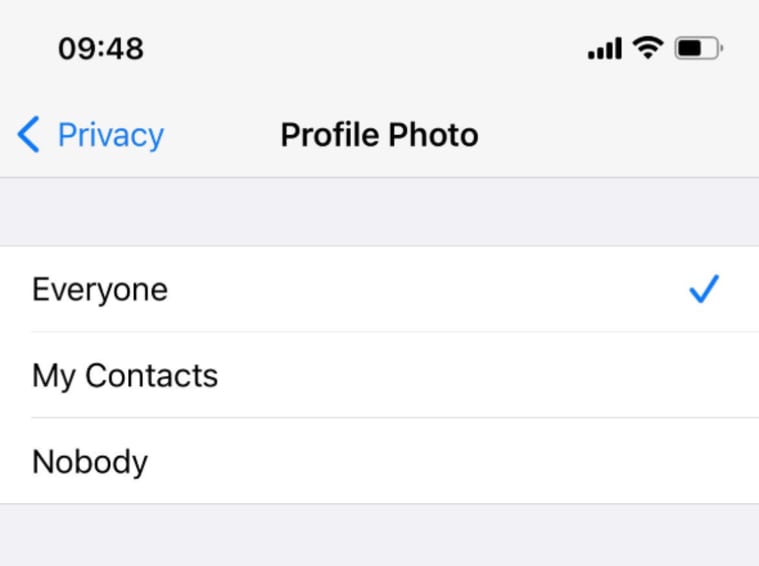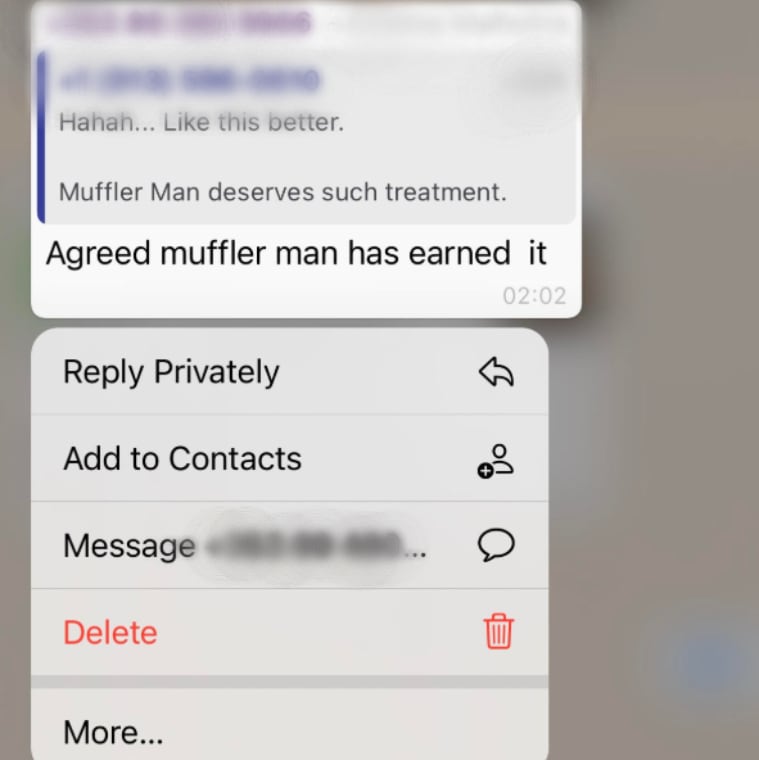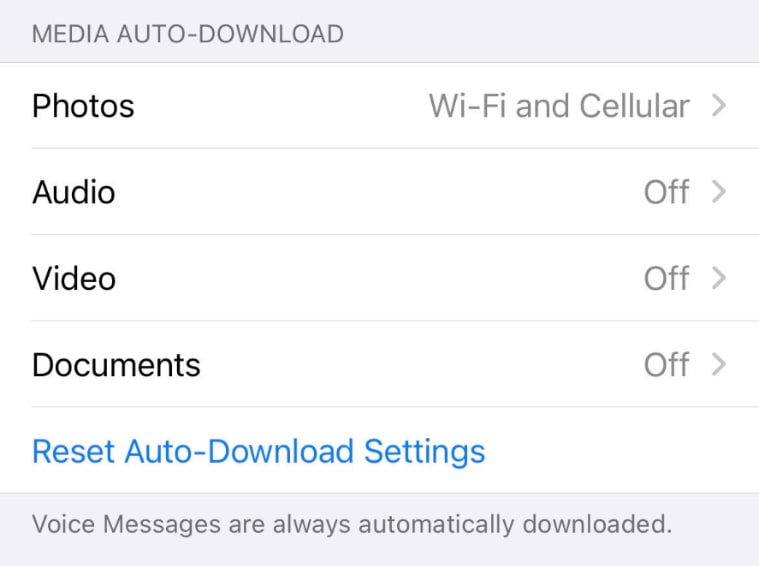hi everyone kevin here today i want to
show you
five awesome features in windows 11.
now we all know that windows 11 has a
lot of new functionality
but these features are at the top of my
list
all right let's jump on the pc and let's
check these out
this brings us to awesome feature number
one and
that's windows dictation with auto
punctuation
in the past on windows 10 you could
dictate but it didn't include
punctuation
here i have a notepad file open and to
open up windows dictate i'll press the
windows key
together with the h key h is in hotel
and this opens up the dictate tool right
down below
here if i click on the settings gear
here i can see all of the different
settings and there's now a new option
for
auto punctuation i'll make sure to turn
that on
now when i click into this text field i
can click on the microphone and it'll
start listening
have you ever tried a cookie from the
kevin cookie company
they are the best cookies in the world
and check that out it adds all of the
correct punctuation here put a question
mark in and here it inserted a period
so the dictation tool has become much
more useful in windows 11.
this brings us to awesome feature number
two
you can now set up multiple desktops and
you can customize
what those desktops look like on the
taskbar there's an icon to view all of
your desktops
and when i click on this i can see that
i currently have one desktop
when i click on the plus icon this will
add another desktop
over here i can right click on it and
now i can customize it
this is something that i could not do on
windows 10.
here i can click on rename and maybe
i'll call this one play
and just for the fun of it i'll press
the windows key together with the
semicolon key
and i can insert an emoji here i'll go
with a robot since that's what my voice
sounds like
here when i right click on it i can also
choose a custom background
for this desktop let me go with this
light background i could also shift the
position of my different desktops
i could right click and here i can move
it to the left or i can move it back to
the right
i could also simply click on it and drag
it to the position that i want
to jump to my various desktops all i
need to do is click on it here
and that'll bring me to the other
desktop but what's even faster i can
simply use shortcut keys
i can press the control key together
with the windows key and my arrow keys
and then i can navigate between all of
my desktops overall
multiple desktops have gotten a lot
better in windows 11 but it's still
missing some key functionality
you can't currently customize the apps
that appear on the taskbar
across your different desktops and you
can't currently take
one of your desktops and put it on one
monitor and another desktop and place it
on
a different monitor this brings us to
awesome feature number three
and no it's not my new website
kevinstratford.com
right over here although i would say
that is a pretty awesome website
in windows 11 you're now able to take
snapping to the next level
and i could always snap in windows 10.
here i could simply take a window
drag it over to the side and i could
snap it into that position
but now along with being able to simply
drag it over to the edges
here i can hover over the maximize icon
and i get these nice snapping hints
so maybe i'll place this in the top
right hand corner and right down here
i'll place this in the bottom right hand
corner so i have a little bit more
flexibility now
if you really want to take snapping to
the next level microsoft offers a free
tool
called power toys and this is available
on both windows 10
and also on windows 11 and you can do
so much beyond what you can do in
windows 11. here for example i have
power
toys open and over on the left hand side
there's something called
fancy zones think of this as very
advanced
snapping over here i can launch a layout
editor and
i can choose exactly what i want my
different snap zones to look like
and if i'm not satisfied with any of
these options i could also create
my own layout so here let's go with a
grid and i'll click on create
if you look at this i could select
exactly what my snapping grid looks like
so once again you get
a ton of power around snapping along
with snapping you get
all of these other awesome tools and
once again it's completely free to
download and
install if you're interested in power
toys i've included a link in the
description down below
awesome feature number four and this
one's related to snapping
once i take the time to snap all of
these different windows on my screen i
don't want to have to go through all of
that again
luckily there's now something called
snap groups now
if you remember i had three different
browser windows that i had snapped to my
screen
i can go down to my taskbar and they
were chrome windows
here i could see each one of the
individual windows and
i now also see the entire group so here
when i click on the group that'll
restore the entire group back onto my
screen
this brings us to the last awesome
feature of today
and that's the inclusion of widgets in
windows 11.
it's a little bit of a flashback to
windows 7.
right down on the taskbar i can click on
the widget icon
and here i get a whole bunch of helpful
information
here for example i could see all of my
tasks hey it says film a video well i'm
doing that so let me check that item
over here i can see the weather the
calendar traffic information
photos i get all this information and i
can also customize
what these look like when i click on the
ellipsis i could set it to small medium
large
and i could even customize it with the
weather for example i could set my
location
here i'll click on cancel here i could
also reorder
all the different widgets so it appears
how i like it
and if i go down right at the bottom i
can also add additional widgets and here
you can see
all of the different widgets that are
available and my guess is
over time you'll see more widgets join
this list
down below you'll also see some of the
top news headlines
before we wrap up i want to leave you
with one bonus awesome feature
and to be fair this isn't new to windows
11 but
it's really not that well known and it's
the secret start menu
down on the taskbar i have my typical
start menu i click on it with my left
mouse and that opens up
but instead of left clicking on it i can
right click on it
and that opens up that secret start menu
right up on top
i have some settings and i can jump
directly to them
and down below i could also open up the
task manager and i have a few other
settings as well
so it's just a handy thing if you need
to quickly jump to any of these settings
let me know down below in the comments
would you add
any other features to this awesome
feature list
to see more videos like this please
consider subscribing and

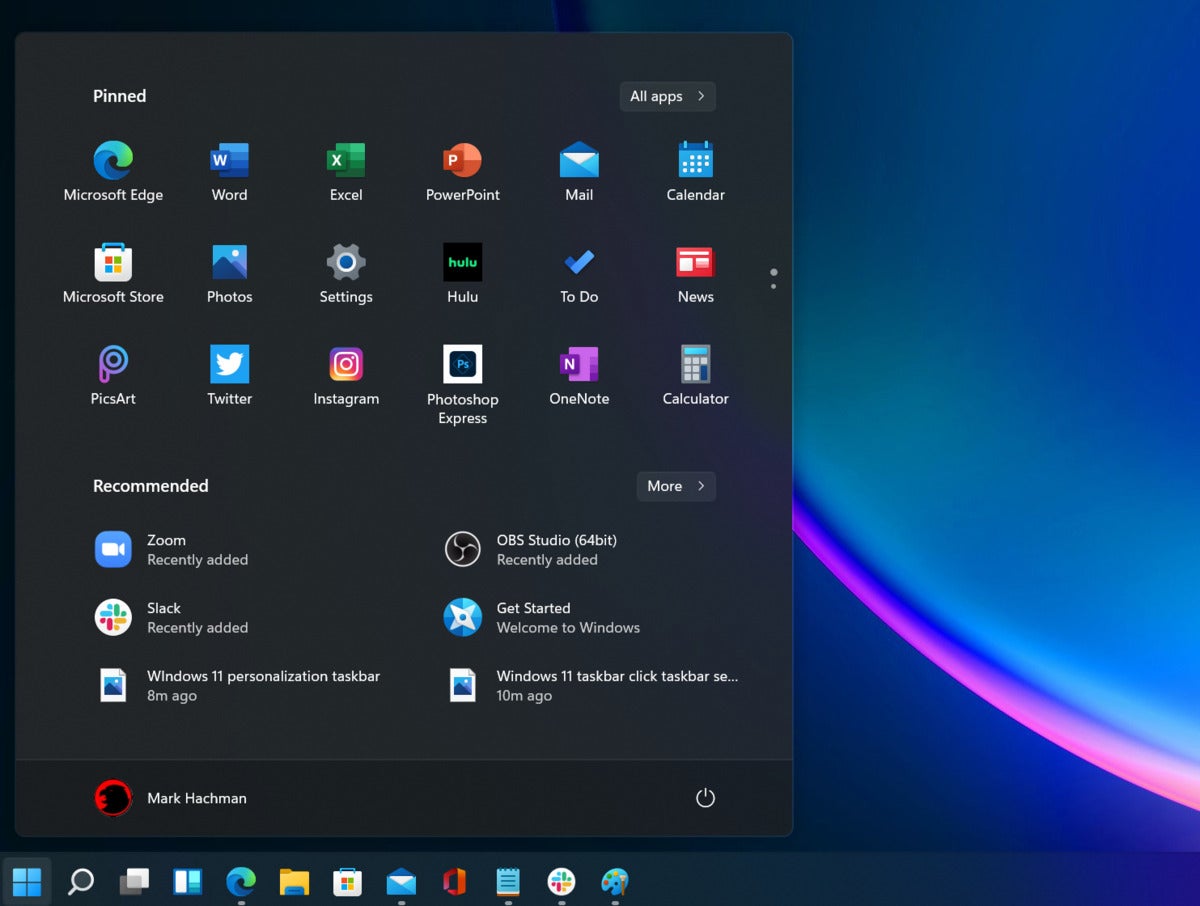
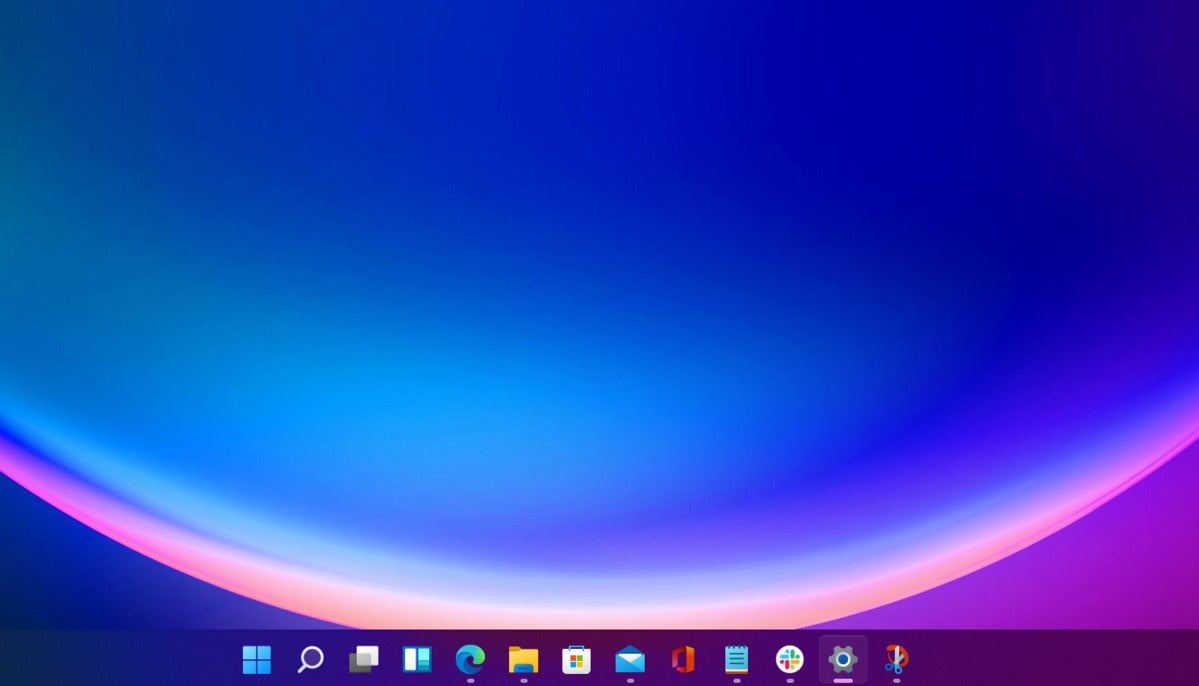
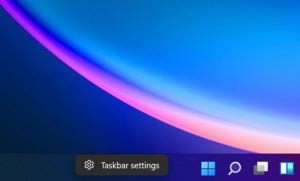
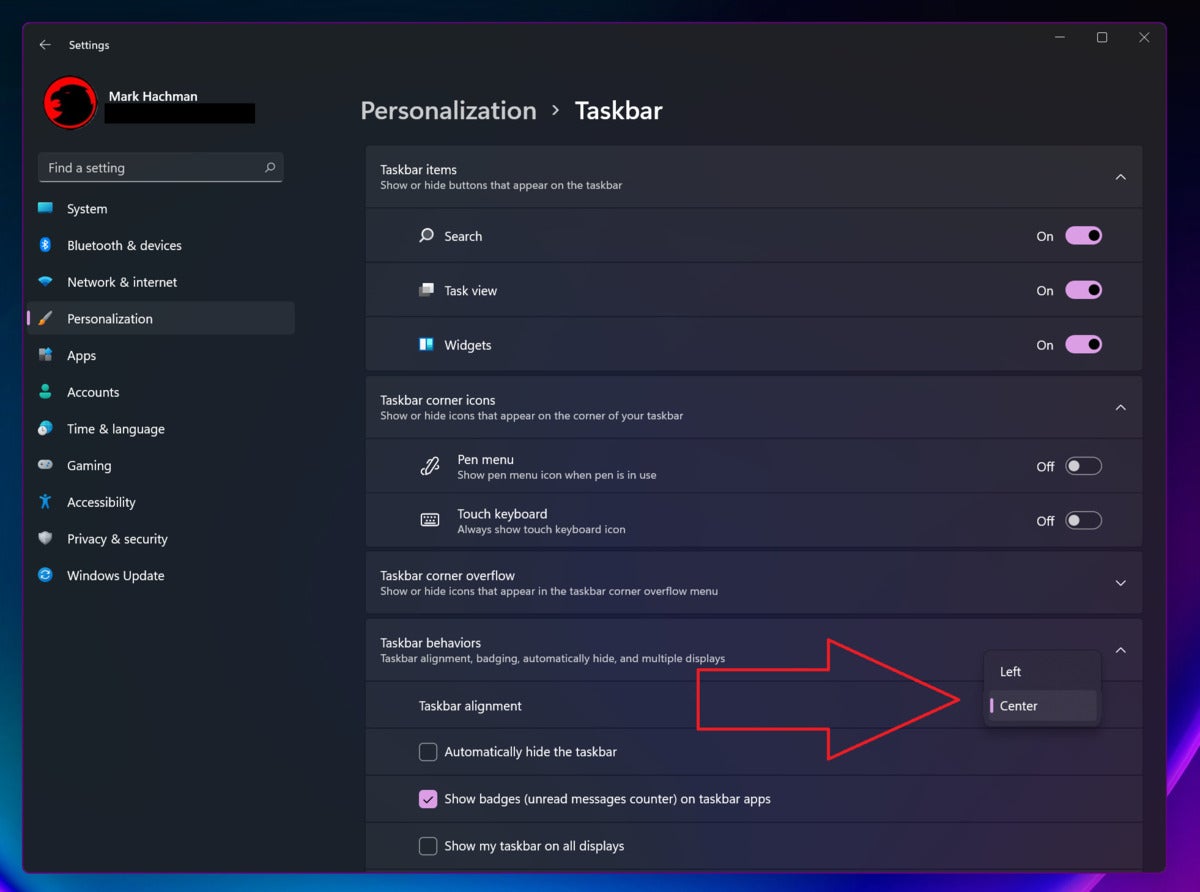
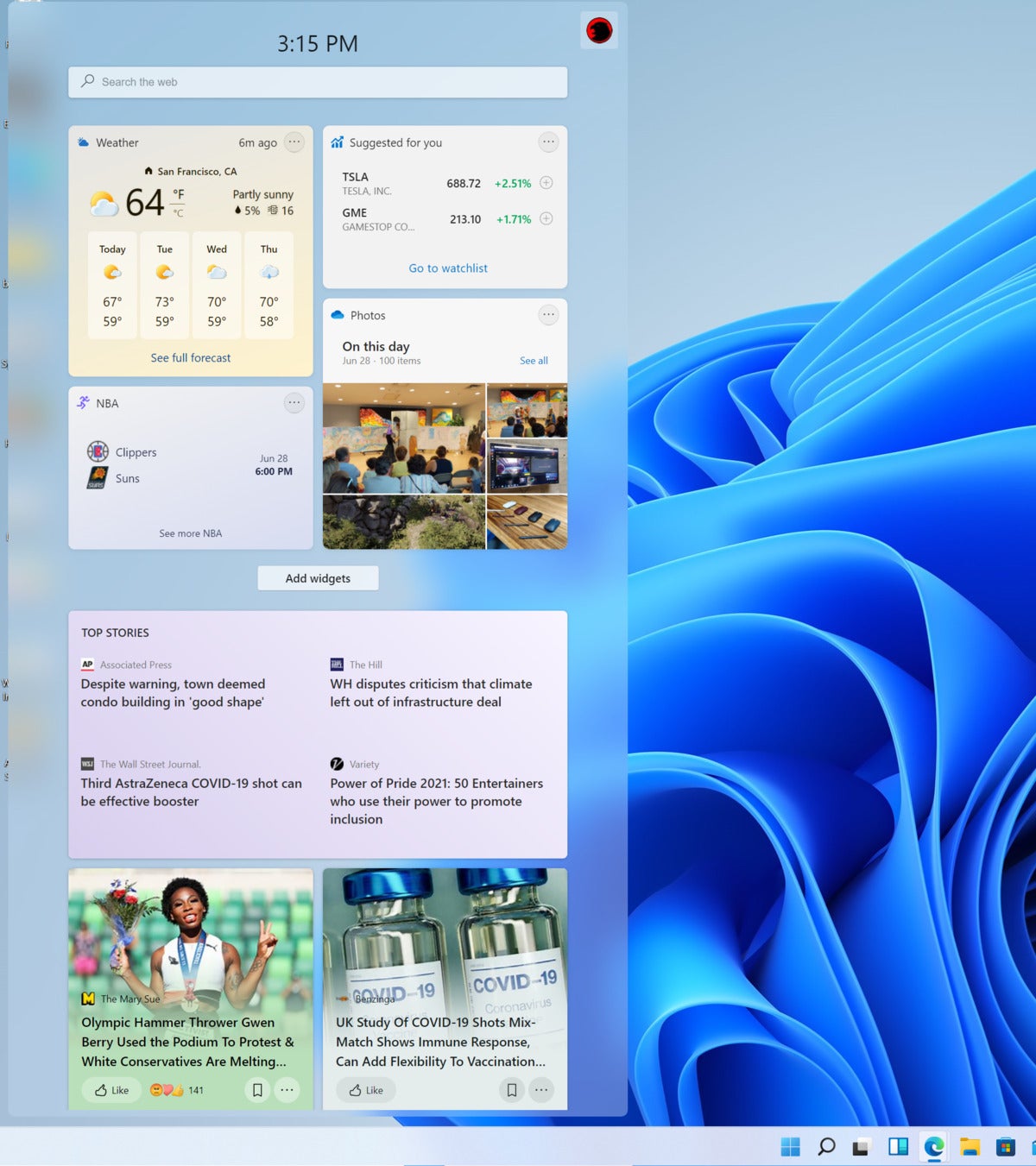
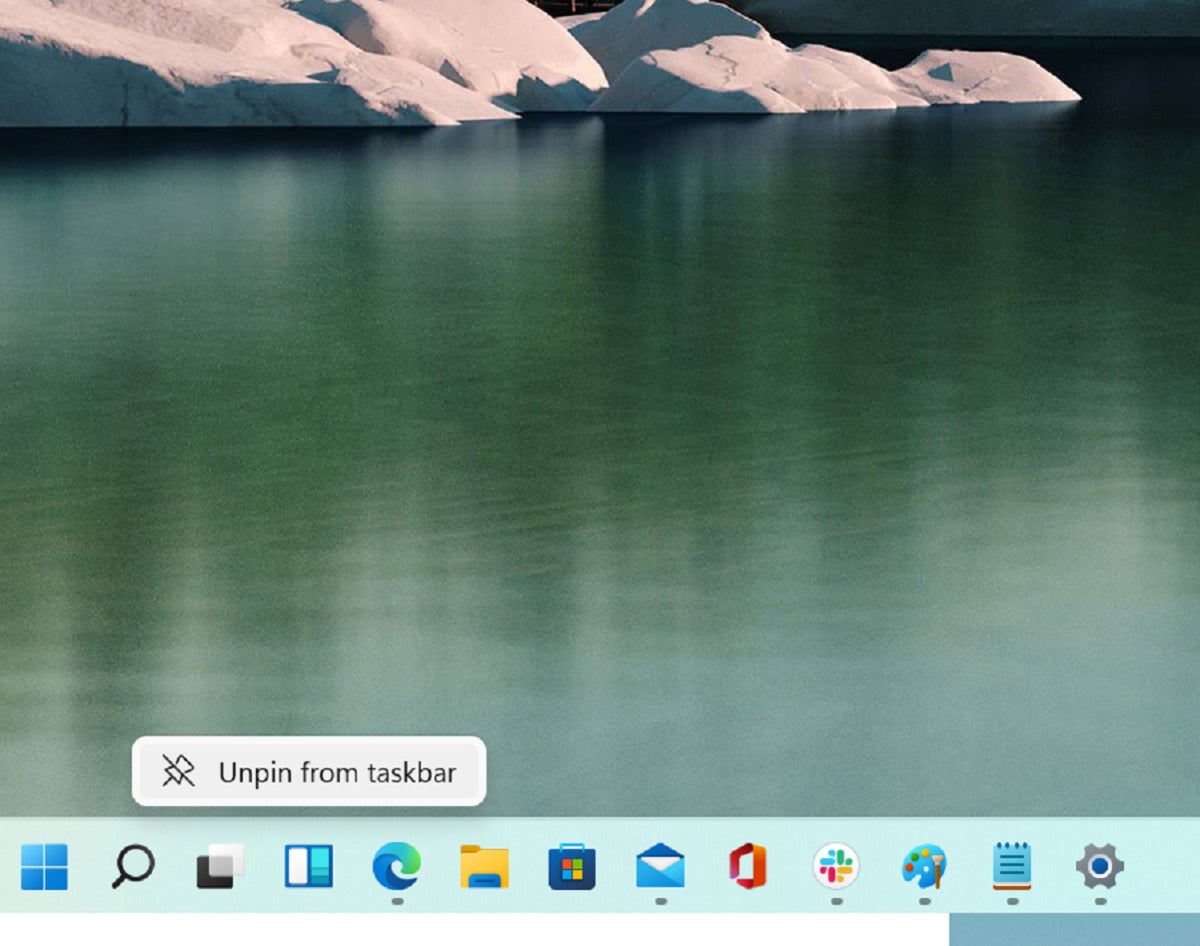
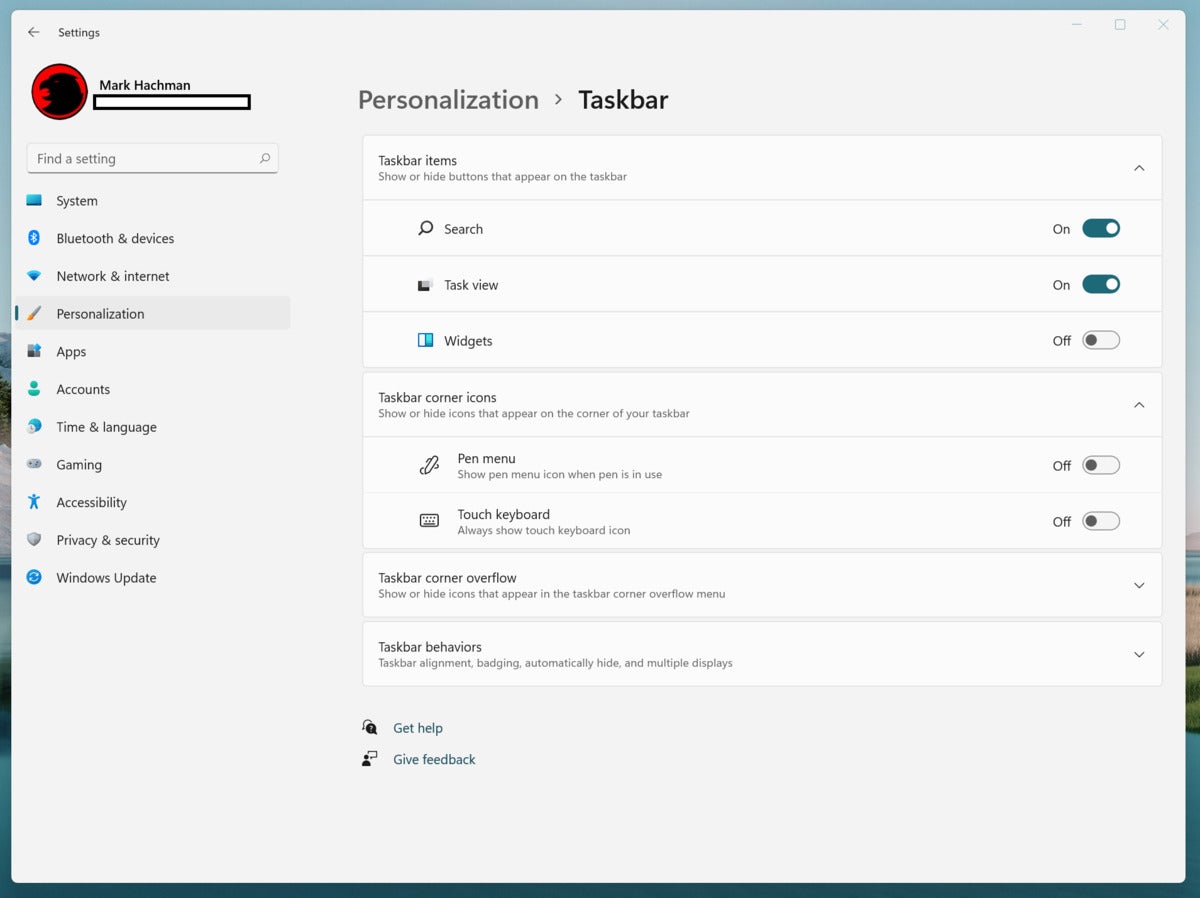
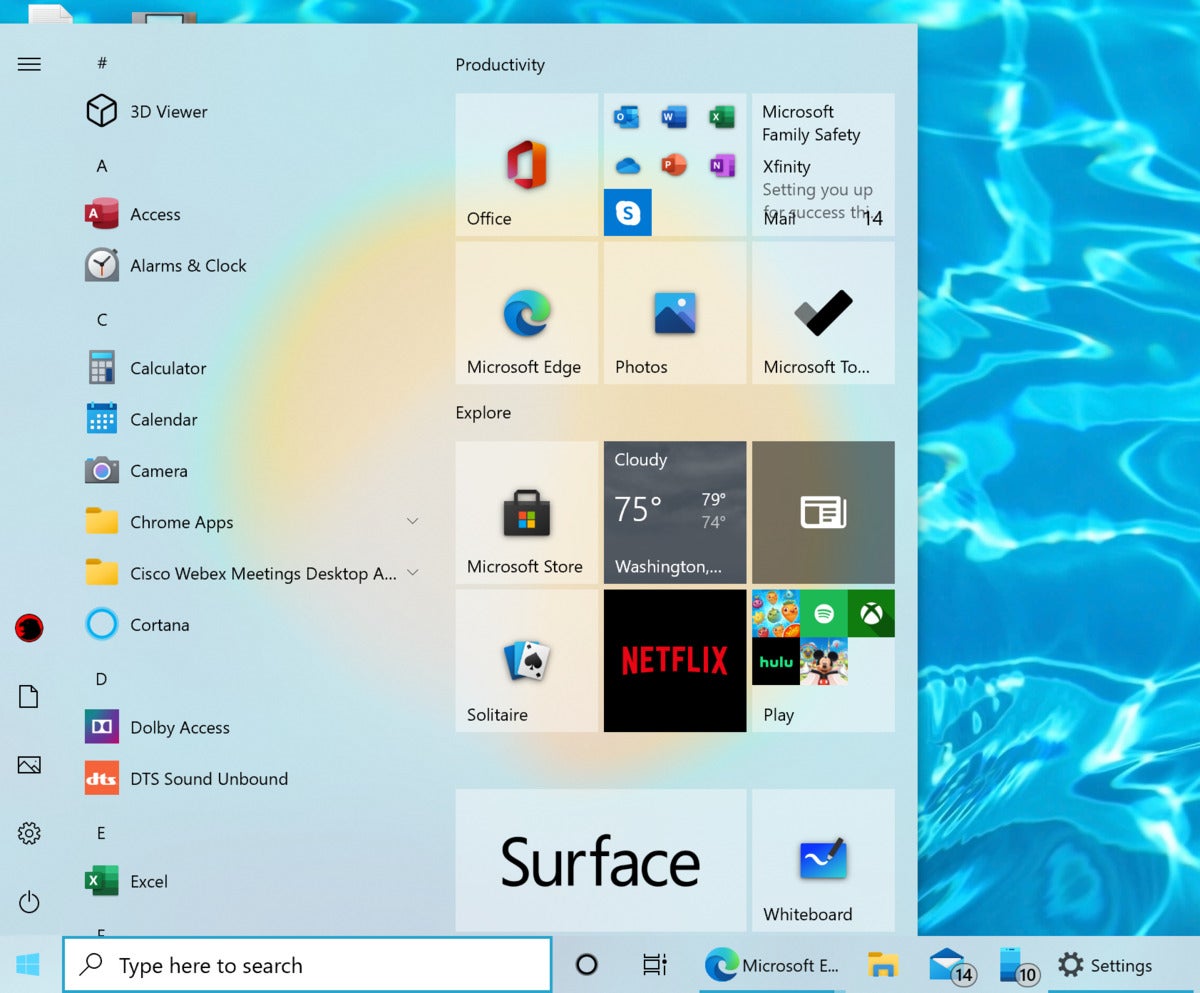
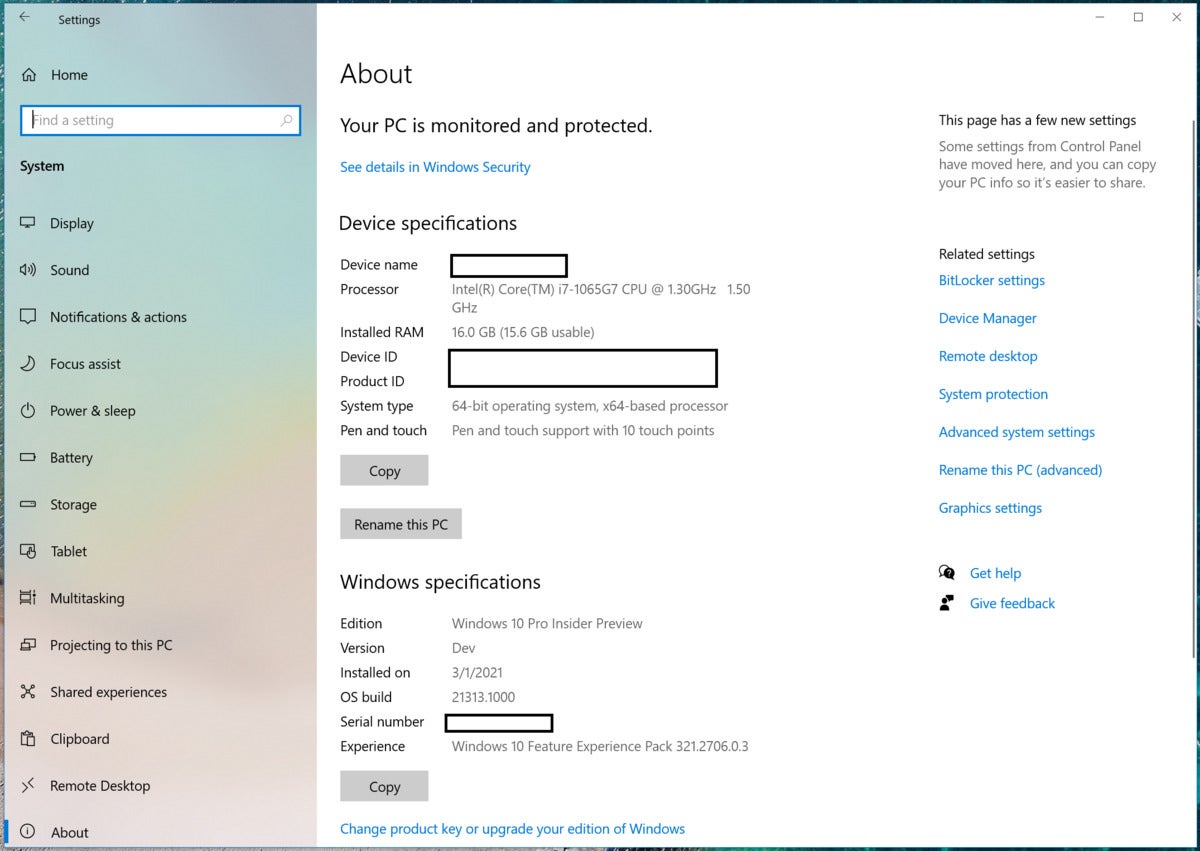
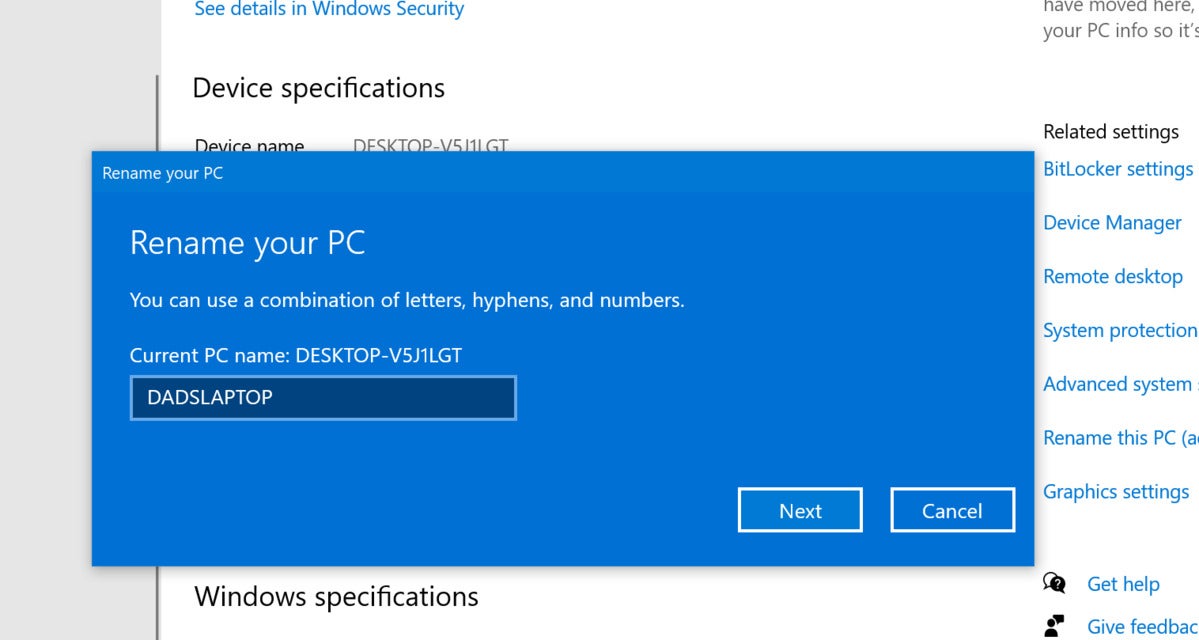
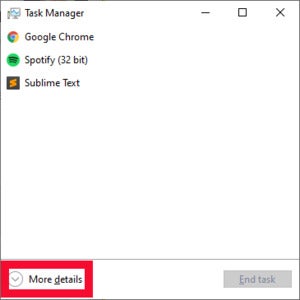
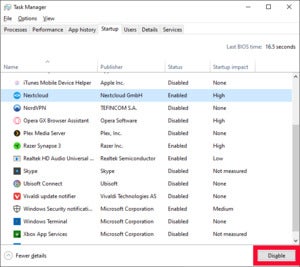
 Sabrent
Sabrent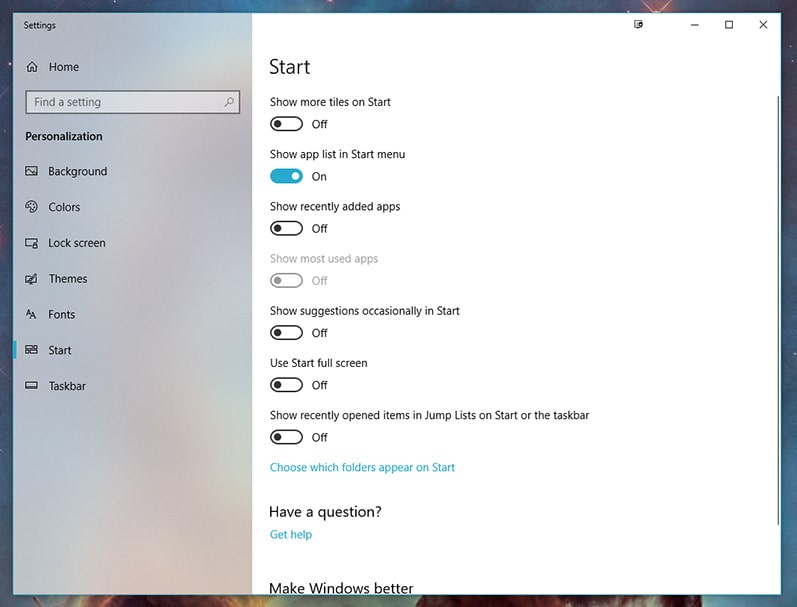
.png?width=786&name=Windows%20Ten%20Hidden%20Tips%20and%20Tricks%20(2021).png)